Veo3 lets you edit AI videos by drawing?!
What if you could create an AI video by doodling instead of typing prompts? I tried Flow’s latest trick.
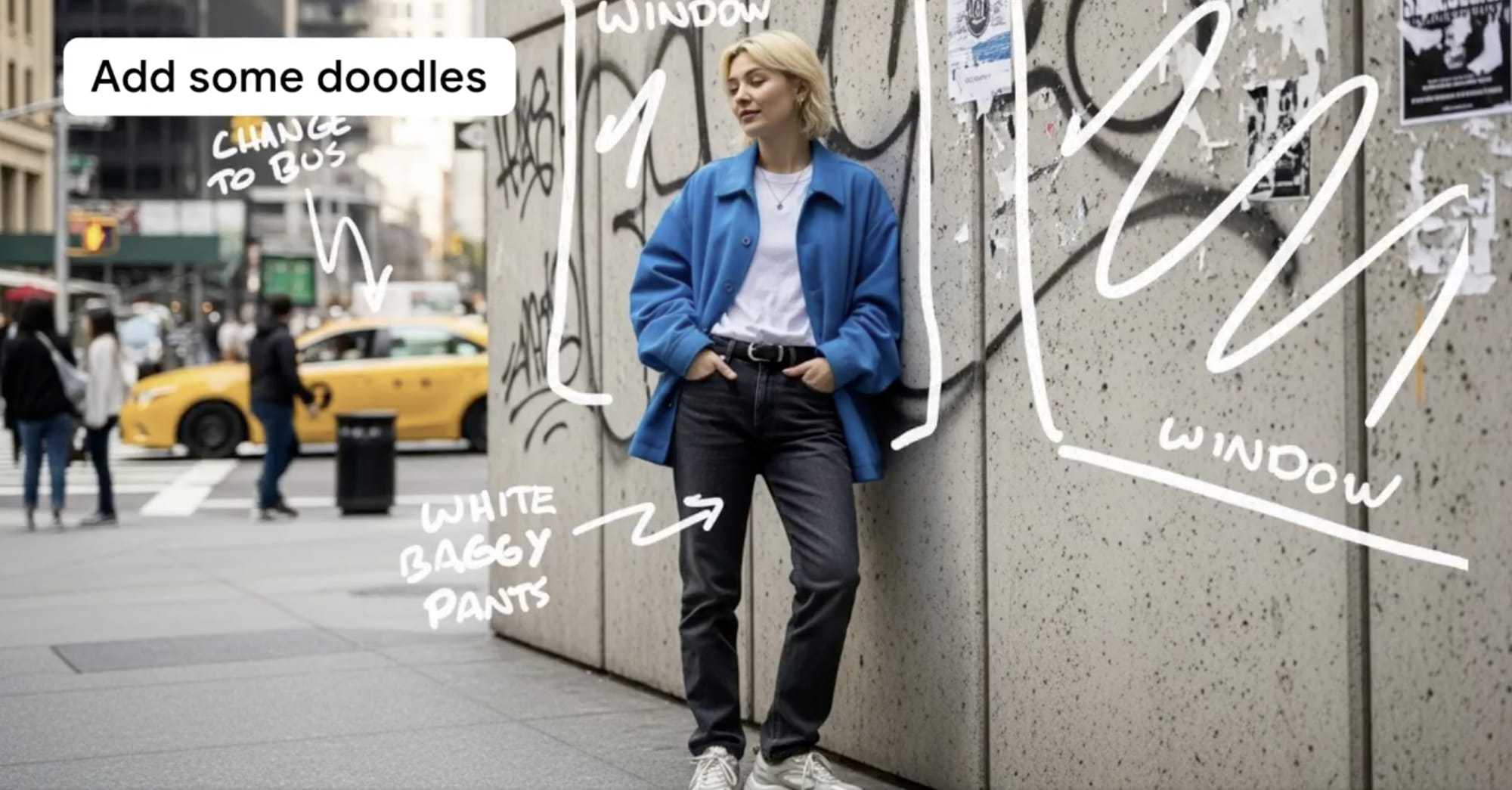
Google Labs just shared a 🔥wild new way🔥 to use Veo3.
Instead of writing long, detailed prompts, you can now draw directly on an image and add a short note like “Changes written in white marker happen instantly.” Using Frames to Video, Flow will understand your doodle and turn it into a full video scene.
It feels like an easier and more intuitive way to edit videos without complex prompts, making it both convenient and fun to control different elements of the scene.
I tested it myself to see how well it really works.
1/
What I gave flow

What Flow gave me
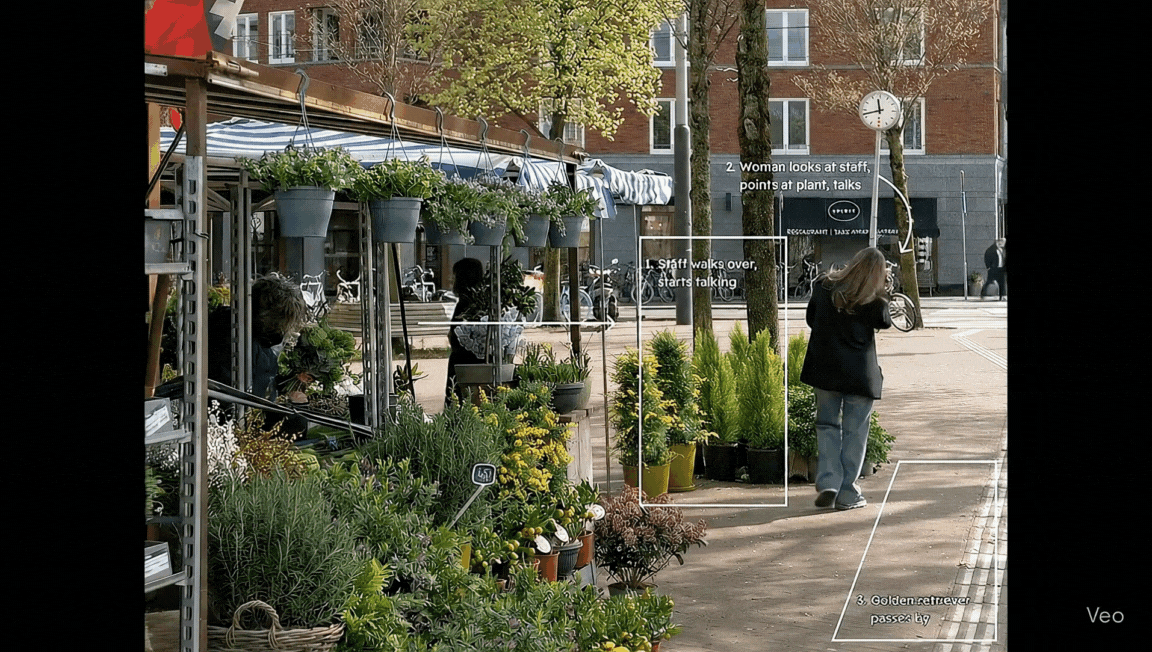
What I found
- A box alone didn’t guide the subject's final position accurately.
- Arrows worked well for movement direction.
- Characters and animals looked realistic and well-generated.
- Without an arrow, the golden retriever walked in an unexpected direction. Use arrows if direction matters.
2/
What I gave flow

What Flow gave me
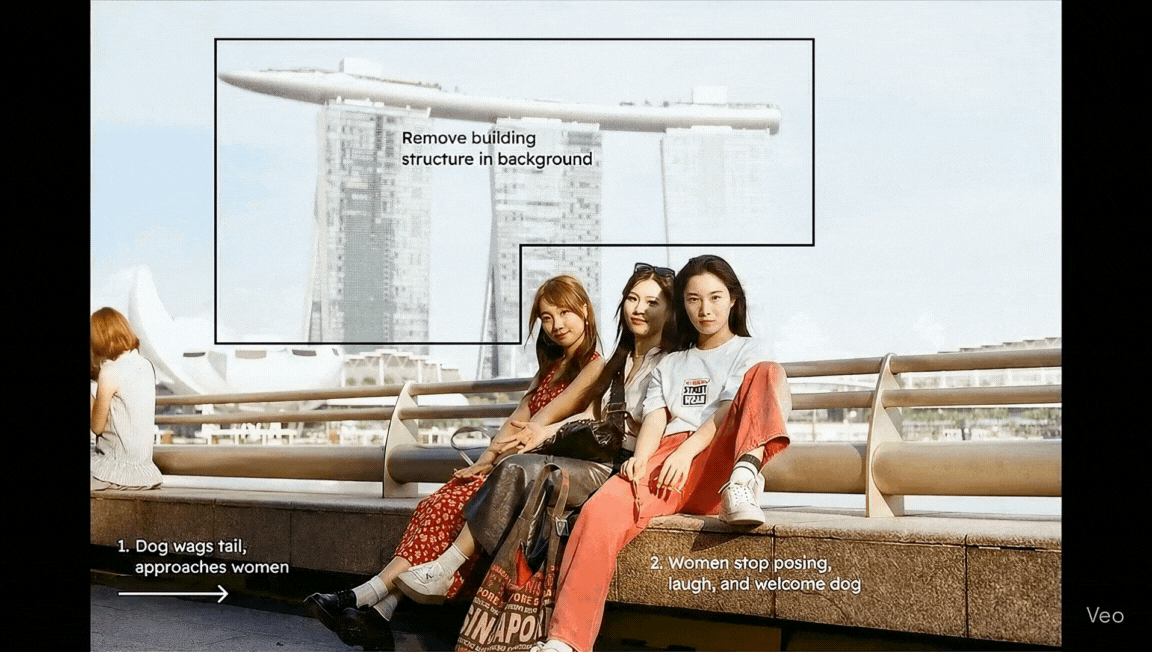
What I found
- The building in the background was removed fairly naturally, though not perfectly.
- The dog’s movement (walking, jumping, and tail wagging) looked smooth and realistic.
- A clumsy arrow briefly appeared at the beginning of the video 🤔
- Reactions from people, like smiling and looking at the dog, were fairly well rendered.
3/
What I gave flow
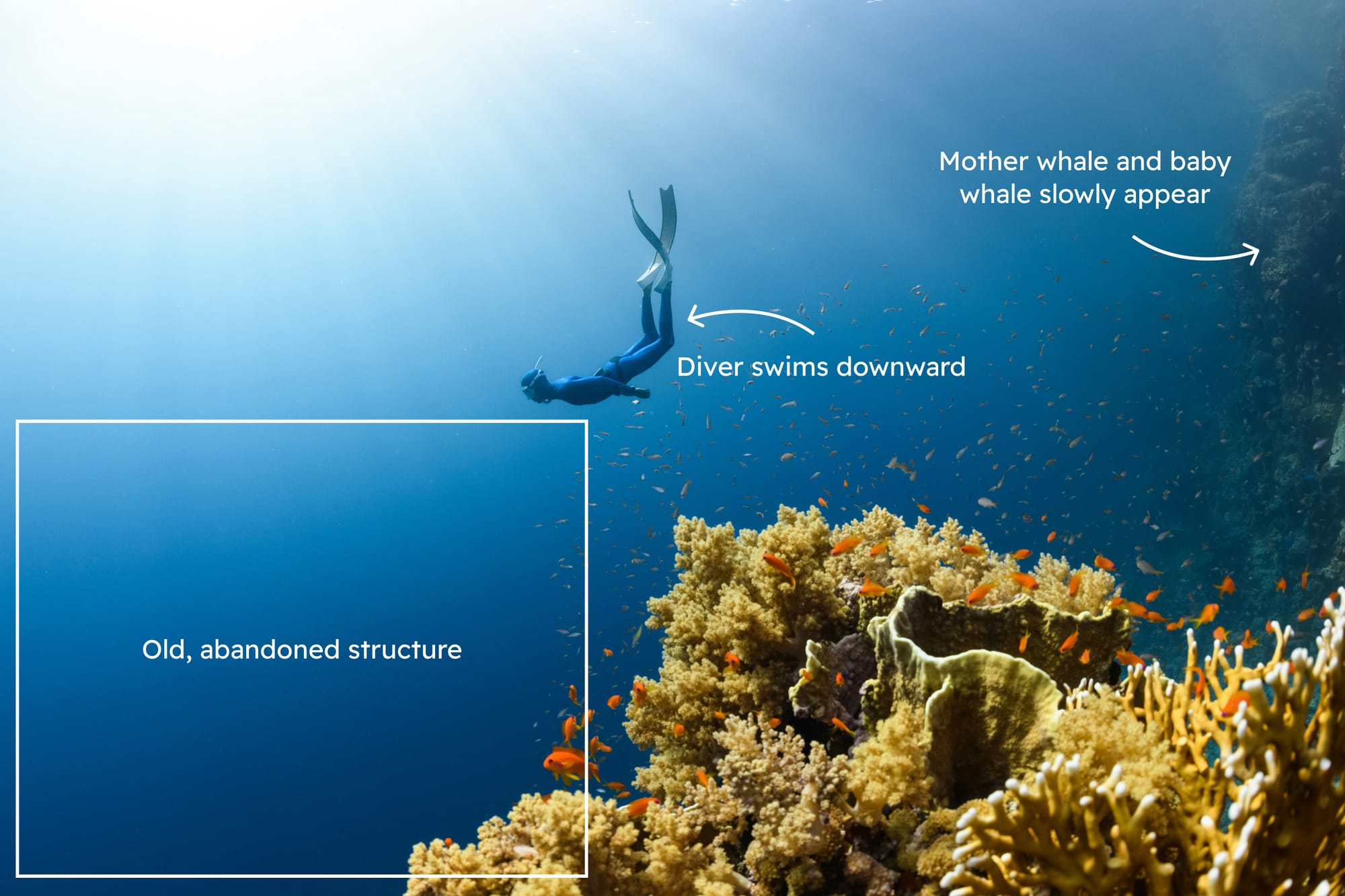
What flow gave me
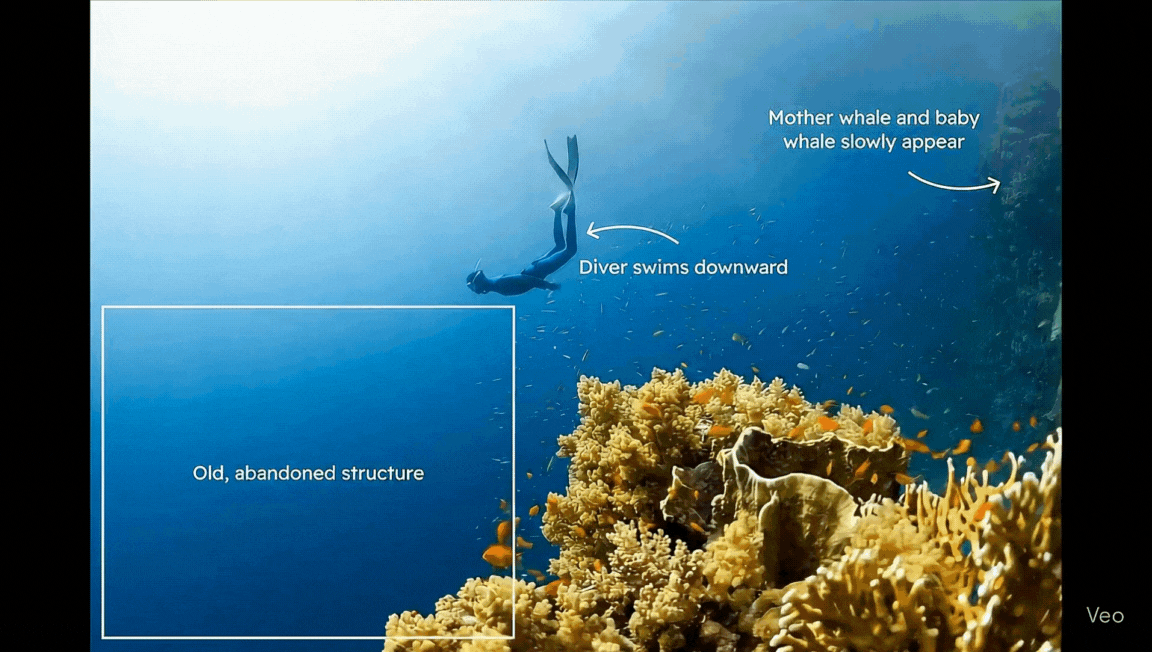
What I found
- The diver had an oxygen tank that wasn’t in the original image, but their movement looked pretty natural.
- The abandoned building was rendered very realistically.
- As in the previous video, the new animal looked natural, but its entrance was a bit off. I expected it to appear from outside the frame, but it just popped into the scene.
4/
What I gave flow

What Flow gave me

What I found
- Flow did a great job blending the scanned photo into a new scene. The open window looked natural.
- I used an arrow to show which door the man should exit from, but he came out of a different one. The door I marked was partially cut off in the image, so Flow may have chosen the next best option I guess.
- The scooter correctly turned green, but then it started moving unexpectedly and changed back to white as it drove off.
5/
What I gave flow
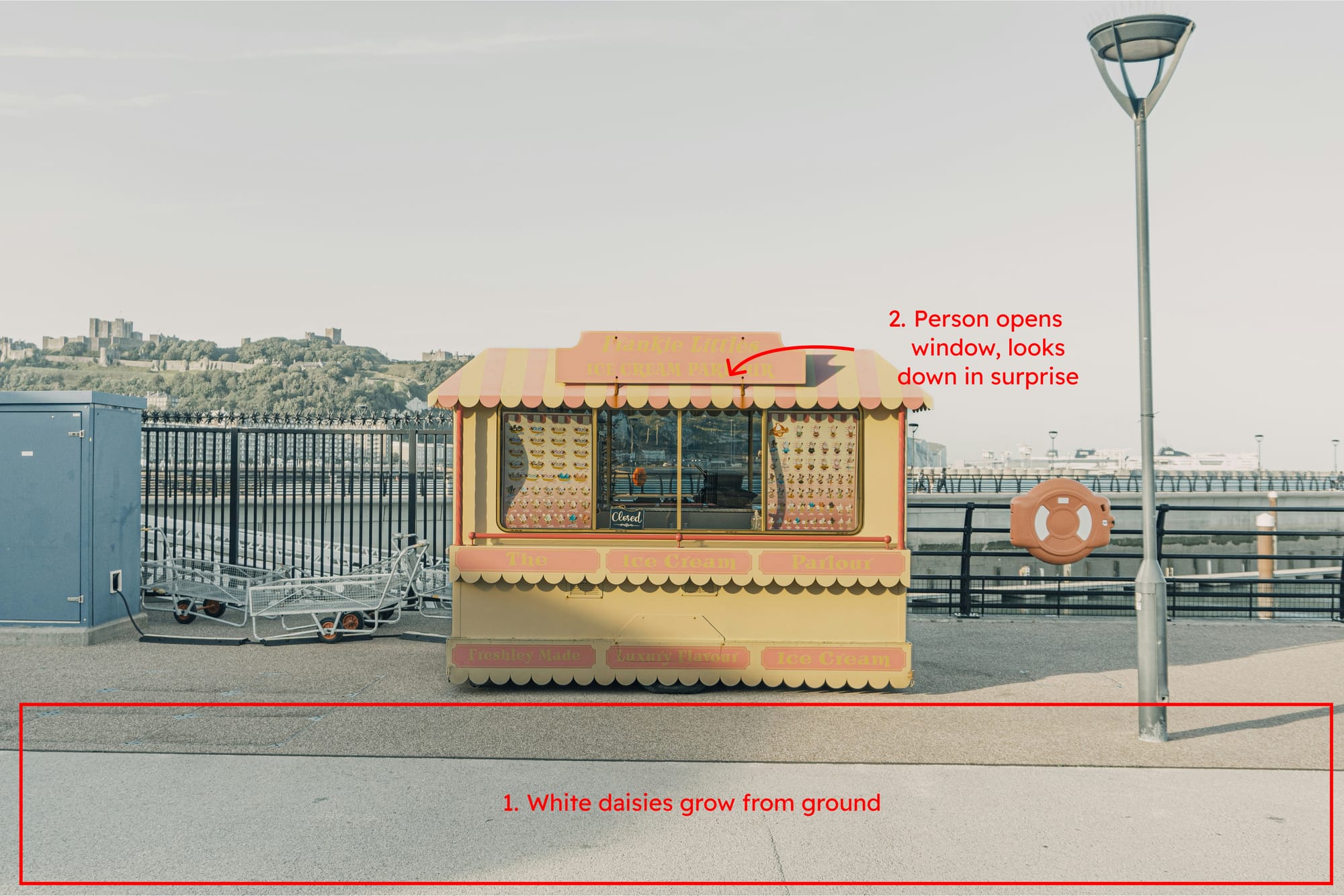
What Flow gave me
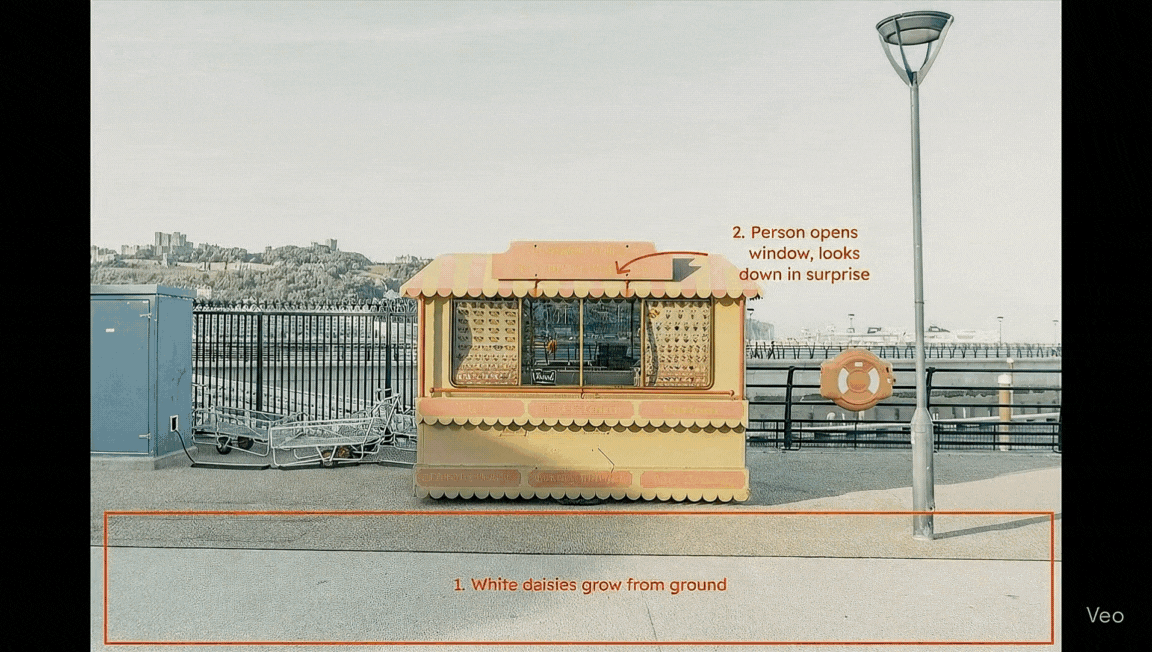
What I found
- The daisy at the beginning grew in an unnatural way. It was too large and didn’t seem to recognize the ground in the photo properly.
- This might have been caused by the box I drew, which could have confused Flow about the intended scale or position.
- In the next scene, the daisies growing from the ground looked much more natural.
- When the camera zoomed in, the window opening animation felt a bit awkward.
- The person’s reaction to the flowers (facial expression and movement) was realistically captured.
🌱 Final thoughts
One thing I noticed while experimenting is that everyone sketches and writes prompts differently. Some people draw simple shapes, others use more detailed notes. Because of that, Flow doesn’t always interpret things the same way, and there’s still a bit of trial and error involved. But that’s also part of the fun. When you sketch directly on a photo, you're not just describing your idea. You're showing it. It feels more natural and visual, like how we often communicate in real life. As Veo 3 continues to improve, it will likely get better at understanding different sketching styles. When that happens, tools like Flow could make it even easier for people to turn creative ideas into videos, without needing a perfect prompt.

![[Mini Vibe Coding #4] Capsule – Turns any web content into instant insights with AI](/content/images/2025/08/Thumbnail-5.png)
![[Mini Vibe Coding #3] Daily Gratitude – The simplest way to keep your gratitude journal](/content/images/2025/08/Thumbnail-3.png)
![[Mini Vibe Coding #2] FindMyAI – Find the right AI yool for your needs in seconds](/content/images/2025/08/Thumbnail-1.png)
![[Mini Vibe Coding #1] Dishcision – Today’s menu? Let this tiny tool decide for you](/content/images/2025/07/Thumbnail.png)